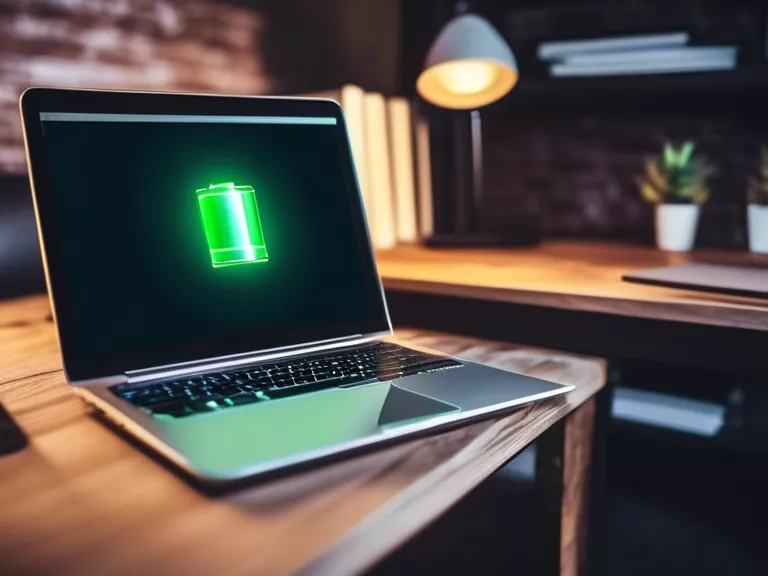
Top Tips for Optimizing Your Laptop’s Battery Life for Longer Work Sessions
In today’s fast-paced world, having a laptop that can keep up with your work demands is essential. One of the key factors in ensuring your laptop is always ready to go is maximizing its battery life. Here are some top tips to help you get the most out of your laptop’s battery for longer work sessions:
Adjust Power Settings: One of the simplest ways to optimize your laptop’s battery life is by adjusting its power settings. Lowering the screen brightness, turning off unnecessary background apps, and setting your laptop to sleep or hibernate when not in use can all help conserve power.
Use Power Saving Mode: Most laptops come with a power-saving mode that helps extend battery life by reducing energy consumption. Enable this mode when you’re working on tasks that don’t require high performance to make your battery last longer.
Manage Your Apps: Running multiple apps simultaneously can drain your laptop’s battery quickly. Close any apps that you’re not using to free up resources and extend your battery life.
Keep Your Laptop Cool: Overheating can cause your laptop’s battery to drain faster. Make sure your laptop has proper ventilation and avoid using it on soft surfaces that can block airflow. Consider investing in a laptop cooling pad for added ventilation.
Disable Hardware Peripherals: Disconnect any hardware peripherals like USB devices, external hard drives, or printers when not in use. These devices consume power even when they’re not actively being used, so unplugging them can help prolong your laptop’s battery life.
By following these tips, you can optimize your laptop’s battery life for longer work sessions and ensure you’re always powered up and ready to go when you need it.



